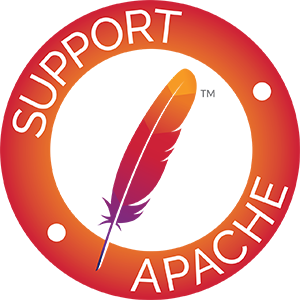.htaccessといえばホスティングサービスを利用する上で必須の設定ファイルになります。
.htaccessとは?
「.htaccess」とは、最も多く使用されているオープンソースのWEBサーバー「Apache」を制御する設定ファイルの1つです。
Apacheの制御は設定ファイル「httpd.conf」に記載されていますが、
これをWEBサーバー全体の制御を行っているため、サーバー管理者しか変更することができません。
Xserverなどの共有サーバ構成のホスティングサービスでWEBサーバーの設定を変えたい場合は、「.htaccess」でWEBサーバの挙動を制御することができます。
.htaccessで出来ることとは?
「.htaccess」で出来ることは以下になります。
- リダイレクト設定(違うページに移動させる、URL変換を行う)
- アクセス制御(アクセス出来るファイル・ディレクトリを制限する)
- チューニング(ファイル転送容量を減らす)
- その他設定変更
.htaccessの作成方法
「.htaccess」の作成方法はとても簡単で、テキストファイルで「.htaccess」ファイルを作成すればOKです。
ファイル名の前にドットがついており、隠しファイルにすることを忘れずに行ってください。
作成したファイルを制御を掛けたいディレクトリに配置させます。
一般的にはindex.htmlやindex.phpファイルと同一ディレクトリに配置します。
リダイレクト設定
リダイレクト設定は「.htaccess」で最も頻繁に利用します。
ドメイン名をwww”あり”に統一
Yahoo!JapanやYoutubeなどのようにwww付きのドメインにする場合には↓の記載します。
<IfModule mod_rewrite.c>
RewriteEngine on
RewriteCond %{HTTP_HOST} !^www\. [NC]
RewriteRule ^(.*)$ http://www.%{HTTP_HOST}/$1 [R=301,L]
</IfModule>ドメイン名をwww”なし”に統一
個人のブログや中小企業などに多い、www無しのドメインにする場合には↓の記載します。
<IfModule mod_rewrite.c>
RewriteEngine on
RewriteCond %{HTTP_HOST} ^www\. [NC]
RewriteRule ^(.*)$ http://%{HTTP_HOST}/$1 [R=301,L]
</IfModule>HTTPS(SSL)アクセスに変更
HTTPS(SSL)アクセスに変更する場合は、↓のように記載します。 HTTPSアクセス化はSEO観点で必須なので必ず設定しておきましょう。
<IfModule mod_rewrite.c>
RewriteEngine On
RewriteCond %{HTTPS} off
RewriteRule ^(.*)$ https://%{HTTP_HOST}/$1 [R=301,L]
</IfModule>301(恒久的)リダイレクト
サイトの引っ越しなどで使用する301(恒久的)リダイレクト設定は↓になります。
<!-- wp:code -->
<pre class="wp-block-code"><code><IfModule mod_rewrite.c>
RewriteEngine On
RewriteRule ^(.*)$ index.html [R=301]
RewriteRule ^(.*)$ https://%{HTTP_HOST}/index.html
</IfModule></code></pre>
<!-- /wp:code -->302(暫定的)リダイレクト
サイトのメンテナンス時などで使用する302(暫定的)リダイレクト設定は↓になります。
<IfModule mod_rewrite.c>
RewriteEngine On
RewriteRule ^(.*)$ index.html [R=302]
RewriteRule ^(.*)$ https://%{HTTP_HOST}/index.html
</IfModule>アクセス制御
アクセスさせたくないファイルやディレクトリがある場合には、アクセス制御を行います。
ベーシック認証
最も安価にアクセス制御を行う方法として「ベーシック認証」を利用できます。
AuthUserFile /var/www/.htpasswd
AuthGroupFile /dev/null
AuthName "Please input UserID and Password."
AuthType Basic
require valid-user許可リスト(ホワイトリスト)での制御
「アクセス許可していないが、○○だけは許可する」という場合には↓のように設定します。
「Allow(許可)」に対象のIPアドレスやホスト名を記載します。
Order Allow,Deny
Allow from XXX.XXX.XXX.XXX
Allow from ホスト名「Order」や「Allow」は後方に記載されたものが優先的に使用されます。
↑の例では「Deny(拒否)」が優先的に使用されます。
「.htaccess」は後方に記載されたものが優先と覚えておきましょう。
拒否リスト(ブラックリスト)での制御
「アクセスを許可しているが、○○だけは拒否する」という場合には↓のように設定します。
「Deny(拒否)」に対象のIPアドレスやホスト名を記載します。
Order Deny,Allow
Deny from XXX.XXX.XXX.XXX
Deny from ホスト名「Order」や「Deny(拒否)」は後方に記載されたものが優先的に使用されます。
↑の例では「Aloow(許可)」が優先的に使用されます。
「.htaccess」は後方に記載されたものが優先と覚えておきましょう。## チューニング
「.htaccess」でのチューニングは、「ブラウザ側でのキャッシュ」と「データの圧縮転送」の2つになります。
ブラウザ側でのキャッシュ
ブラウザ側にファイルをキャッシュさせるには「mod_expires.c」を使用します。
<IfModule mod_expires.c>
ExpiresActive on
ExpiresDefault "access plus 1 days"
# HTML
ExpiresByType text/html "access plus 1 hours"
# CSS
ExpiresByType text/css "access plus 1 days"
# JavaScript
ExpiresByType application/javascript "access plus 1 days"
ExpiresByType application/x-javascript "access plus 1 days"
ExpiresByType text/javascript "access plus 1 days"
# Image & Movie
ExpiresByType audio/ogg "access plus 1 days"
ExpiresByType image/bmp "access plus 1 days"
ExpiresByType image/gif "access plus 1 days"
ExpiresByType image/jpeg "access plus 1 days"
ExpiresByType image/png "access plus 1 days"
ExpiresByType image/svg+xml "access plus 1 days"
ExpiresByType image/webp "access plus 1 days"
ExpiresByType video/mp4 "access plus 1 days"
ExpiresByType video/ogg "access plus 1 days"
ExpiresByType video/webm "access plus 1 days"
# Favicon
ExpiresByType image/vnd.microsoft.icon "access plus 1 days"
ExpiresByType image/x-icon "access plus 1 days"
# Fonts
# Embedded OpenType (EOT)
ExpiresByType application/vnd.ms-fontobject "access plus 1 month"
ExpiresByType font/eot "access plus 1 month"
# OpenType
ExpiresByType font/opentype "access plus 1 month"
# TrueType
ExpiresByType application/x-font-ttf "access plus 1 month"
# Web Open Font Format (WOFF) 1.0
ExpiresByType application/font-woff "access plus 1 month"
ExpiresByType application/x-font-woff "access plus 1 month"
ExpiresByType font/woff "access plus 1 month"
# Web Open Font Format (WOFF) 2.0
ExpiresByType application/font-woff2 "access plus 1 month"
# Other
ExpiresByType text/x-cross-domain-policy "access plus 1 days"
</IfModule>キャッシュさせる期間は↓を参考にしてみてください。
データの圧縮転送
データを圧縮してから転送することでクライアント側に送信するデータ量を抑えることが出来ます。
ネットワークがボトルネックに場合に利用することをオススメします。
データ圧縮には「mod_deflate.c」を使用します。
<ifModule mod_deflate.c>
<IfModule mod_filter.c>
AddOutputFilterByType DEFLATE text/html text/xml text/css text/plain
AddOutputFilterByType DEFLATE image/svg+xml application/xhtml+xml application/xml
AddOutputFilterByType DEFLATE application/rdf+xml application/rss+xml application/atom+xml
AddOutputFilterByType DEFLATE text/javascript application/javascript application/x-javascript application/json
AddOutputFilterByType DEFLATE application/x-httpd-php application/x-httpd-fastphp
AddOutputFilterByType DEFLATE application/x-font-ttf application/x-font-otf
AddOutputFilterByType DEFLATE font/truetype font/opentype
</IfModule>
</ifModule>また別の方法として「mod_pagespeed」を使用する方法があります。
ただしXserverなどの一部の共有サーバでしか使用できません。
<IfModule pagespeed_module>
ModPagespeed on
</IfModule>その他の設定
その他のよく使う設定です。「httpd.conf」で
400系エラーページの指定
400系エラーページを「ErrorDocument 」を使用して個別に指定することが出来ます。
# 400 Bad Request
ErrorDocument 400 /400error.html
# 401 Unauthorixed
ErrorDocument 401 /401error.html
# 403 Forbidden
ErrorDocument 403 /403error.html
# 404 Not Found
ErrorDocument 404 /404error.html500系エラーページの指定
サーバサイドのエラーである500系も400系と同様に「ErrorDocument 」を使用して個別に指定することができます。
# 500 Internal Server Error
ErrorDocument 500 /500error.html
# 502 Bad Gateway
ErrorDocument 502 /502error.html
# 503 Service Unavailable
ErrorDocument 503 /503error.htmlファイル・ディレクトリ一覧を非表示にする
ファイル・ディレクトリ一覧上方を非表示させます。セキュリティ観点で非表示させることが一般的です。
# Disable index map
Options -IndexesCGIの実行を有効化する
CGIの有効化も「.htaccess」で制御することができます。 実行可能にするCGIの拡張子は「AddType」で設定します。
# Enable Excute CGI
Options +ExecCGI
AddHandler cgi-script cgi
AddType application/x-httpd-cgi .cgi .pl .py .rbその他必要な記述を更新してきます!